Using Canva To Create Stunning Marketing Visuals
Tool Time is all about introducing you to really useful tools that will help you to boost the effectiveness of your marketing. The common thread with all the tools we’ll be looking at is that they are simple to master, and perform their core function exceptionally well.
In most cases these tools offer a free to use version, which is great for testing that they add value and fit into your way of working, with additional options to upgrade to access more advanced features.
Last time I covered getting and staying organised with Trello, and in this article I’d like to introduce you to a design tool called Canva. I’ll run through how to get started, offer some tips on a few graphics you should consider creating, and how to use them to get the best results.
A quick intro
Canva is a free web-based drag and drop design tool that anyone can use to create beautiful, professional looking graphics. For those of us who didn’t go to design school, Canva offers a really intuitive way of creating eye-catching designs that will help set you apart from your competitors.
Since launching three years ago it’s attracted nearly 13 million users. This is largely due to how simple it is for anyone to create great looking graphics. It does all the hard work for you and offers images, layouts and pre-defined sizes for most media types (social media, articles, presentations, posters, cards etc.), as well as effects, shapes, colours & font options.
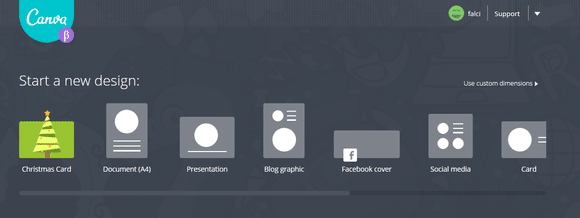
Using Canva to create professional designs
Canva can be used on any device, so you can quickly create graphics whenever and wherever you choose. It’s really intuitive to use, and also offers simple to follow guidance for starting out as well a range of tips and tutorials in the Canva Design School.
Once you’ve created your designs, you can then save them to use, or adapt, at a later date. This is a massive time saver for images and graphics you need to create on a regular basis, as you can get the sizes, layout, colours & fonts just right, and then just drop in new images in a matter of seconds.
Getting started
1.Create a Canva account
2.Take a quick look around and watch Canva’s getting started walkthrough turorial https://www.canva.com/design/DAA3H-OhoXA/remix?minichallenge
3.Start your first design by selecting any of the pre-built layouts or create a custom design.
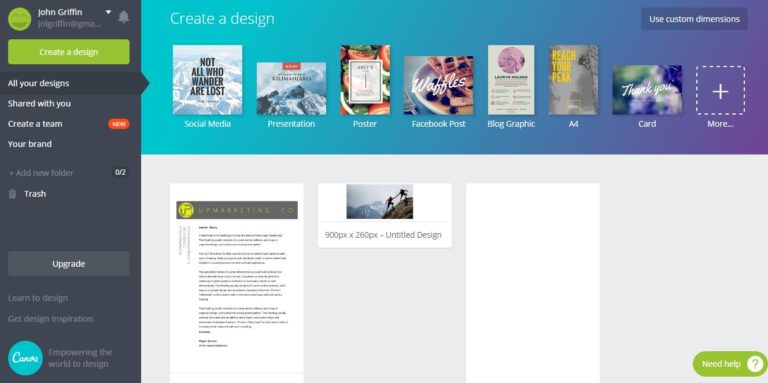
You can do this on any device as there are free Canva apps for phone & tablet, plus Chrome extensions. It will automatically save any changes you make and sync these across your devices.
Don’t worry about feature overload either, as it has just what you’ll need, without trying to do too much. This means that the process of creating a great design is really intuitive, with simple to follow guides at every step.
But if you’re the type of person who likes to read all the instructions first, you’ll find everything you need in their support section https://support.canva.com/
Easy graphics you can create to grow your business
I mainly use Canva for creating images for social media, such as cover images and graphics for social posts, and also for article headers and basic infographics.
This is because the pre-defined layouts are already set up to the correct dimensions, so you just select the correct template and be sure that it will look great when you hit publish.
The templates also act as a useful source inspiration, as they are created by designers who understand the concepts of correct layout, typography, palette selection etc., so you can use these as a starting point and just make simple adaptations to suit your needs/branding.
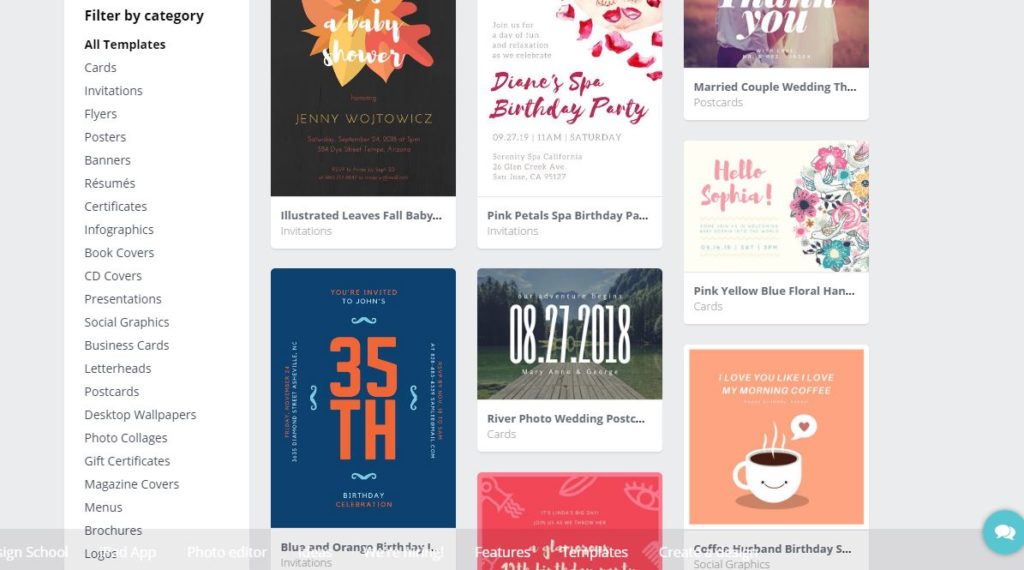
Social Cover / Header Images
Whatever social channels you use, you must make a great first impression. Graphics that don’t fit, use poor quality images, or are just plain ugly will not help you to win customers! Great graphics will make your page look more professional, attract more visitors and increase clicks (shares, follows etc.).
To follow best practice for Facebook Cover images check out Hubspot’s quick guide to the do’ & don’ts of Facebook Cover Photos
For creating Twitter headers in Canva, read their quick guide here.
As well as Twitter & Facebook, there are also templates and guides for most other social channels. For any that aren’t featured in their layout library and to avoid getting caught out when any of the the social networks make changes to their image sizes, make sure to bookmark SproutSocial’s ‘Always up to date guide to social media image sizes’.
Social Post Graphics
It’s a fact that on all social channels, posts with images get higher engagement. In fact Tweets with photos get a 35% boost in retweets! So the basic rule is – avoid posting anything without an image.
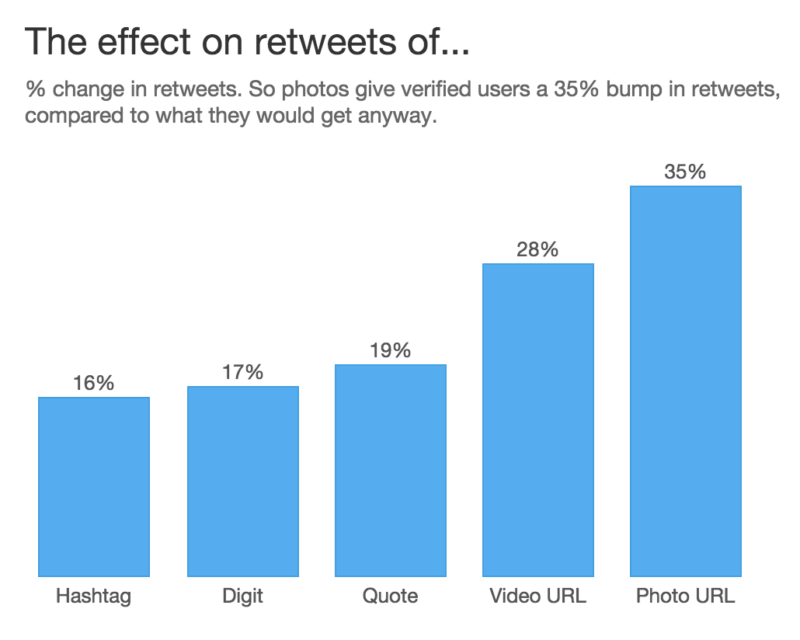 Image Source: Buffer
Image Source: Buffer
But, don’t just jump onto Google to grab any old picture and slap it on, as many images either look like generic ‘stock’ images, or will be under copyright. The answer here is to create your own unique image using Canva.
The beauty of doing it this way is that it is incredibly quick & simple to create something that not only looks fantastic, but it will also convey your exact message (you can drop text in to enhance the message of your post) and it will be unique to your business.
Start creating by taking a look at Canva’s guide to creating awesome social media graphics
Then check out Social Media examiner’s comprehensive guide to social media images
Also well worth a read is this general guide to using Canva to create beatiful graphics for social media from dlvr.it
Blog Titles
Why go to all the bother of creating fantastic content on your site and then not making the most of it by giving it a beautiful, impactful header image? As the first thing people will see, it sets the tone for the rest of your site. Again, first impressions count.
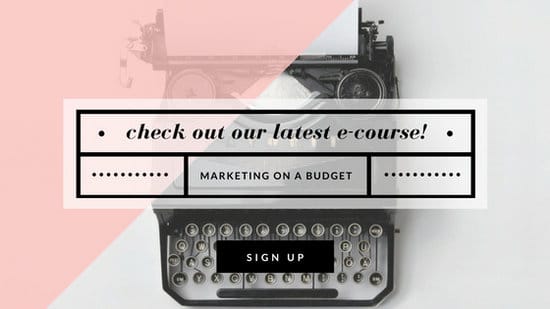
Using Canva, you can easily edit images to the correct size, add text and other elements to create really stunning, fun or informative graphics. You’ll need to check out the dimensions for your site theme’s header images and then use the Custom Dimensions option in the Design Options screen.
Again, Canva has you covered for advice and guidance on creating custom designs.
For inspiration and advice on creating headers, take a look at this article from DesignModo.
Still want more?
If, like the millions of people who use Canva, you find it becomes a key tool in helping grow your marketing and want to get more out of it, they also offer advanced Options for Work.
For most small businesses their free option will be more than up to the task, but should you require more folders, storage or access to even more templates, they have you covered.
Until next time…
Have fun creating! I’ll be adding more useful tools that are great for SME’s to get better results and save time, as well as more advanced tips and advice for some of the tools covered.
If you have any questions, suggestions, or need help to get more value from your marketing, please email hello@piernine.co